Launching Amazon Campaigns with Sellozo: A Practical Guide
- Cameron Meneer
- Mar 7, 2025
- 7 min read
Updated: Apr 14, 2025
Whether you're setting up your first campaign, fine-tuning existing ones, or looking for strategies to improve performance, this guide will walk you through the essential steps to ensure your success. With Sellozo’s powerful tools and data-driven approach, you’ll gain the insights and control needed to run efficient, high-performing Amazon ad campaigns.📈
📌 Campaign Setup & Strategy
🎯 Should I Start Campaigns for All Products or Just a Few?
If you're wondering whether to launch campaigns for your entire catalog or just a select few, here's what we recommend:
Start Small & Scale: Begin with a small selection of products, especially your best-sellers or those with high margins. This lets you fine-tune your strategy and optimize performance before expanding.
Data-Driven Expansion: Once you see consistent results, gradually add more products to your campaigns.
💡 Tip: Use Sellozo's analytics to identify which products have the most potential for ad success.
🚀 Launching & Managing Campaigns
How to Launch New Campaigns
You can launch new campaigns for products individually and in bulk for multiple products:
From the Sellozo Dashboard, select ProductVu from the menu on the left-hand side of the screen.

To launch new campaigns for individual products:
On the ProductVu page, check the boxes for the individual products you want to launch campaigns for.
Click Launch Campaigns.

The Campaign Launch box will pop up on the right-hand side of the screen. Select which launch flow you would like to use.

Enter a name for the campaign.
Set a daily budget.
Select a target ACoS and bid strategy from the drop-down menus.
Click Launch to start the campaigns.

To launch new campaigns in bulk:
Select all the products you want to launch new campaigns for.
Follow the same steps as for individual product campaigns.
💡 Pro Tip: Before launching, review product performance data to prioritize high-potential products.
How to Turn on the Sellozo Optimizer for Existing Campaigns
From the Sellozo Dashboard, click PPC Manager on the left-hand side of the screen.

On the PPC Manager page, find the existing campaign you want to turn the Sellozo Optimizer on to manage.
Click the Actions drop-down menu and select Edit Campaign.

In the Adjust Campaigns box, find the Optimized column and toggle the switch to On to turn on the Sellozo Optimizer for the campaign.
Make sure the other settings are correct and click Apply Changes.

💡 Pro Tip: Enable the Optimizer for high-performing campaigns to maximize efficiency and profitability.
When Should I Not Optimize a Campaign?
Anytime you don’t want automatic bid adjustments made, you can leave the optimizer turned off.
There are a few specific campaigns that should rarely be optimized:
Top of Search Ranking Campaigns: If your campaign has a single keyword with a top-of-search multiplier, optimizer adjustments won't provide much benefit.
Low-Bid Catchall Campaigns: Designed for low ACoS with minimal bid increases, these campaigns aim to gain conversions without scaling.
New Accounts with Large Keyword Sets: Turning on optimization for all campaigns at once may lead to increased spending. If budget control is a concern, gradually enable optimization to manage costs more effectively.
I Just Created a New Amazon Sponsored Listing Campaign in Sellozo, Where Is My Data?
New campaign data may take some time to populate. Amazon reports typically update every 12-24 hours. If you don't see your data immediately, check back later.
💰 Budgeting & Bid Adjustments
How Do I Determine My Daily Amazon Ad Budget?
Your daily budget is entirely dependent on what you feel comfortable spending. The more you spend quickly, the faster you acquire sales data. Lower campaign budgets mean it will take longer to acquire that sales data. The quicker you can acquire sales data, the quicker you can find the converting and profitable search terms and use that information to run successful campaigns.
💡 Reminder: Your daily budget is a monthly average. If you want to spend ~$300 a month, you’d set your budget at $10 a day. However, Amazon could spend $12 on one day and then $8 the next due to budget rollovers.
Account-level Control: You can either set an exact daily cap or let individual campaign budgets dictate spending. Example: If you have 3 campaigns with a $20/day budget but set an account cap at $50/day, all campaigns will stop when the total spend reaches $50.
How to Change a Campaign Budget
Navigate to the PPC Manager by clicking on PPC Manager in the left-hand side menu.
Click on Edit Campaign for the campaign you would like to change your budget for.
You can enter your new campaign budget on the Adjust Campaign screen.
Click Submit Changes when you are done.

You can also make bulk changes by selecting multiple campaigns and clicking on the Adjust Campaign option.
How to Edit Your Ad Group Bid
Navigate to the Ad Groups tab by clicking on PPC Manager in the left-hand side menu and clicking on Ad Groups.
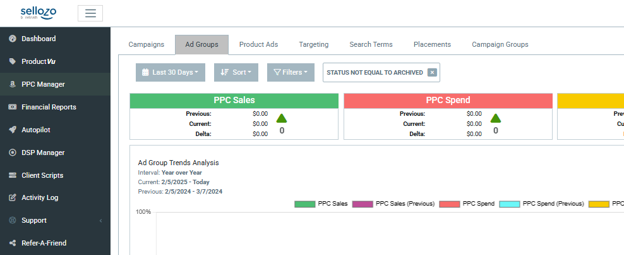
Click on Edit for the ad group you would like to change your bids for.
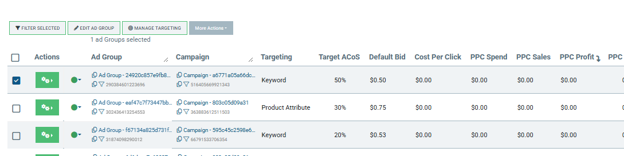
You can enter your new Default Bid in the Adjust AdGroups window. You can also set the Lock Bid option so that the bid remains unchanged by the optimizer.
Click Apply Changes when you are done.

You can also make bulk changes by selecting multiple ad groups and clicking on the Adjust AdGroups option.
💡 Pro Tip: Use the Lock Bid feature for high-performing keywords where you want to maintain a consistent bid strategy.
How Does Sellozo's Ad Software Perform Bid Analysis?
Sellozo continuously monitors performance data and adjusts bids based on multiple time intervals, ensuring that short-term trends and long-term performance are factored in. It analyzes:
14-day performance data
30-day performance data
All-time data
By weighting different time frames, Sellozo ensures that bids are adjusted in a way that balances immediate performance trends with long-term profitability. Additionally, Sellozo increases bids for all keywords individually within a campaign to meet the ACoS target set in the software.
What Is the Difference Between the Two Bid Strategies?
Conservative
The conservative setting will increase bids slower when testing and decrease faster when there is any indication that a keyword is not working. This is best suited for ACoS-conscious sellers.
Aggressive
The aggressive setting will make bigger bid increases to try and get traffic to judge keyword success faster but at the cost of a higher ACoS in the short term. Aggressive campaigns will typically try a lot more search terms than conservative campaigns but will have a larger short-term profit hit during the learning phase, which is usually a week or two. This is best suited for sellers who don’t mind a slightly higher ACoS to achieve more sales.
🧮 How do I determine my ACoS?
Setting your target ACoS is crucial because all bid adjustments in Sellozo are made according to this goal. The best approach is to gradually lower your target ACoS rather than making drastic cuts.
If your current ACoS is 80%, but your goal is 20%, you shouldn’t immediately set your target at 20%. Instead, start by lowering it by no more than 10% at a time—for example, adjusting to 70% first, allowing bid changes to stabilize over a week or two, then gradually decreasing it further in steps. This prevents a sudden drop in sales, which can happen when bid adjustments drastically reduce your visibility.
A good rule of thumb is to set your target ACoS at around 5% below your profit margin. However, taking on a slightly higher ACoS can be beneficial in the long run. A higher ACoS allows you to build sales velocity, rank better organically, and improve overall product performance. Even if you’re only making a small profit per sale, the long-term benefits of increased visibility and keyword ranking often outweigh the short-term cost.
By adjusting your target ACoS in small, controlled steps, you ensure a sustainable and effective optimization strategy that balances profitability with growth.
🏹 When Should I Turn On Product Targeting?
Product targeting is a powerful tool that lets you aim your ads at competitors’ (or even your own) ASINs. You can enable product targeting in a couple of ways:
In the Campaigns Tab: Go to Campaigns > click the Action button > select Edit Campaign > navigate to Product Targeting.
In Campaign Studio: Click on the campaign link and add an ASIN Transfer Rule. 🚀
So, when should you use it? We recommend turning on product targeting when you notice ASINs appearing in the search terms of an auto campaign. This signals that there are relevant ASIN targets driving conversions — a perfect time to get more aggressive and capture extra sales! ⚡
🔄 Bulk Updates & Campaign Consolidation
How to Bulk Update Campaigns
Bulk updating campaigns saves time and ensures consistency across multiple products. Instead of making individual adjustments, you can quickly apply changes to multiple campaigns at once, streamlining your workflow and improving efficiency.
From the Sellozo Dashboard, select ProductVu from the menu on the left-hand side of the screen.
On the ProductVu page, select multiple products to perform bulk updates.
Click Edit Campaigns to open the adjustments box.
Update the Daily Budget, Bid Strategy, and Target ACoS.
Click Push to apply the changes to all selected campaigns.
Alternatively:
Go to PPC Manager > Bulk Actions.
Download the Bulk Upload CSV.
Make edits and upload the file.
💡 Pro Tip: Double-check your CSV for formatting errors before uploading.
How Do I Update Campaign Groups Using the Bulk Upload CSV File?
Sellozo customers can now use the bulk upload feature to bulk edit/modify associations between campaigns. The Download CSV option allows customers to download a list of their existing campaign groups, which can be used to bulk create new or modify existing campaigns.
Below is a list of all the columns and the allowed values to be entered into the spreadsheet:
Column Name → Allowed Values
Source Campaign → Name of the Campaign
Source Ad Group → Name of the Ad Group
Source Target ACoS → 1-100 (numbers only, no decimals)
Source Optimized → 0,1 (1 indicates the campaign is Sellozo Optimized)
Value Type → searchTerm, keyword
Trigger Type → converting, notConverting
Match Type → broad, phrase, exact, keywordMatch (keywordMatch applies only for keywords)
Destination Campaign → Name of the Campaign
Destination Ad Group → Name of the Ad Group
Destination Target ACoS → 1-100 (numbers only, no decimals)
Destination Optimized → 0,1 (1 indicates the campaign is Sellozo Optimized)
🏆 Autopilot & Optimization Controls
How Do I Determine the Budget to Set for My Autopilot Group?
Base your Autopilot budget on your total monthly ad spend divided by 30 to get your daily budget.
How Is the Budget Distributed to the Campaigns Within the Autopilot Group?
Sellozo automatically allocates budget to high-performing campaigns within the group.
How Can I Change My Target ACoS for Enabled Campaigns?
Select the campaign, click on "Edit Campaign" (or the green gearbox > Edit Campaign) and update the Target ACoS.
💡Pro-Tip: Always gradually adjust your Target ACoS (5 - 10% at a time) to avoid drastic drops in spend.


